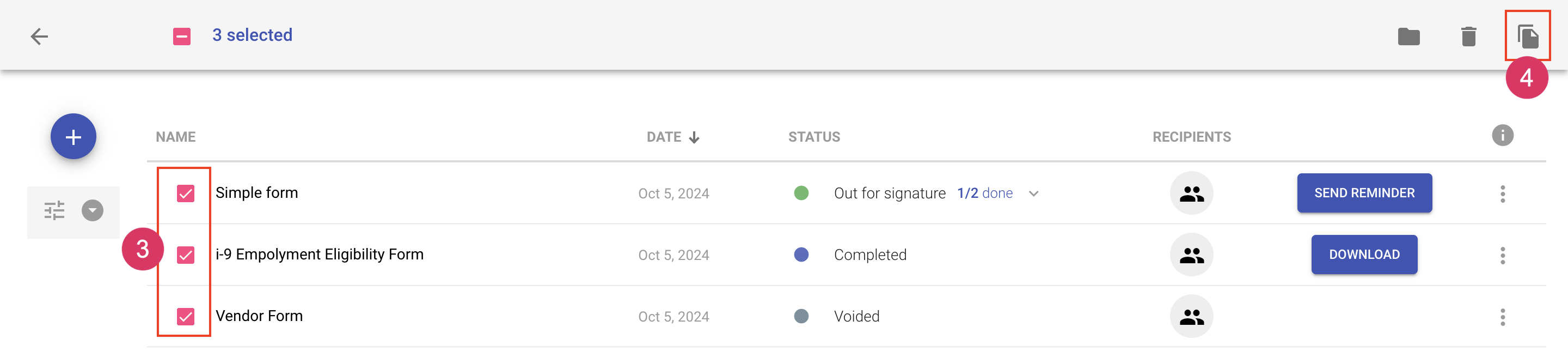Copying a document
The creator of a document can make a copy of the document. This allows you to copy all files, fields, and recipients associated with a document. Copying a document is an alternative to creating and using a template. It's useful when you have a document that you don't send often enough that you you need to create a template, but you don't want to have to create the document from scratch.
When a document is copied, it will be in draft status so you can modify recipients and settings before sending.
There are three ways to copy a document:
Copy from the document list
- Navigate to the documents area
- Locate the document you'd like to copy
- Click More Actions to choose from available document actions
- Choose Copy

Copy from the document details popout
- Navigate to the documents area
- Locate the document you'd like to copy
- Click on the document name to load the document details popout
- Click More Actions to choose from available document actions
- Choose Copy
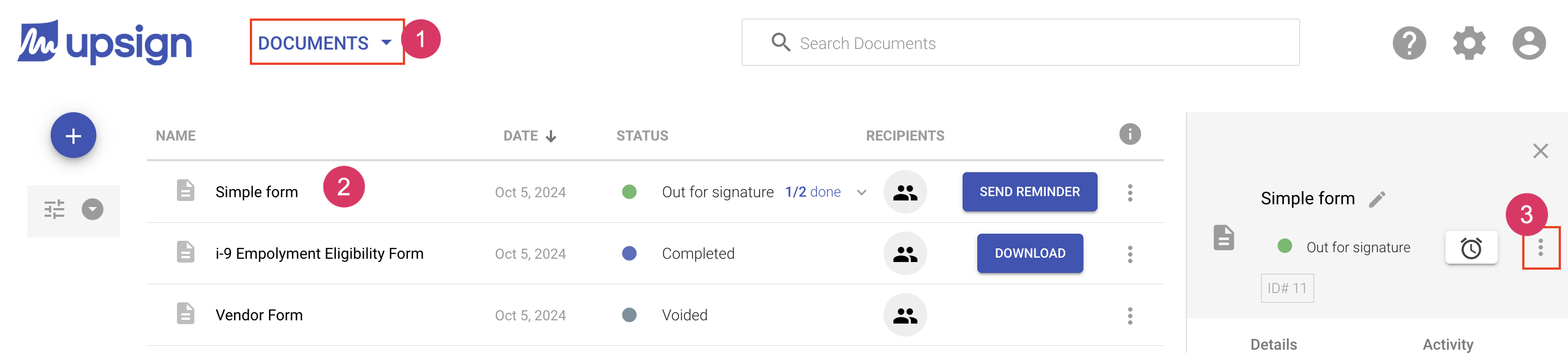
Copy in bulk
- Navigate to the documents area
- Locate the document(s) you'd like to copy
- Click the checkmark next to the document(s) you'd like to copy
- In the top bar, choose the Copy icon