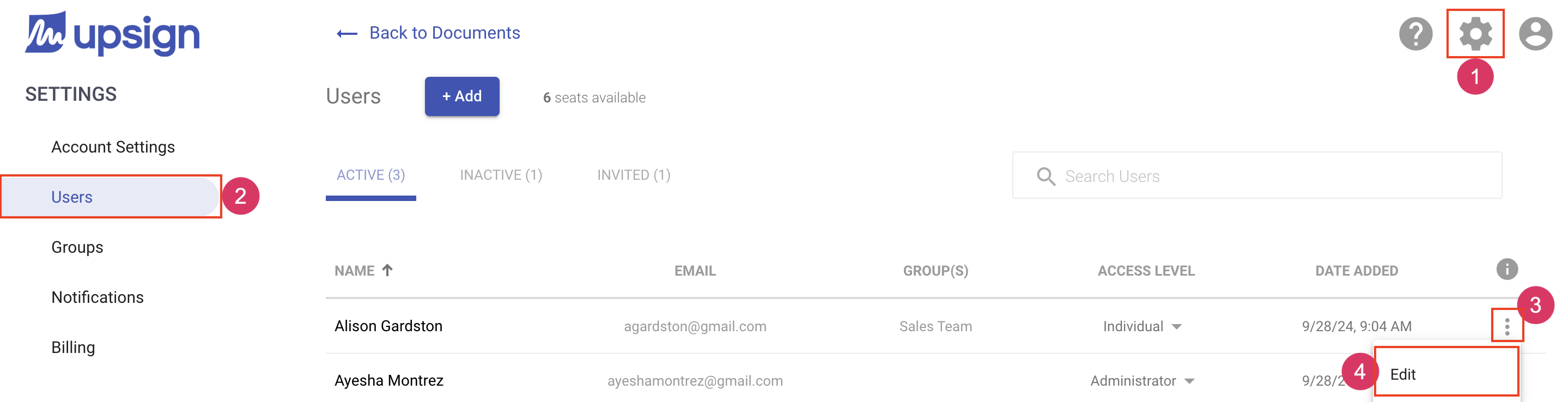Change a Users Access Level
As an administrator, you can change a users access at any time. You can grant them more access or remove access by changing their access level on the users page of the settings area. When you change a users access level, they will see the changes reflected the next time they log in to Upsign.
There are two ways to change a users access level:
From the user table
- Navigate to the settings area
- Select the Users tab from the left navigation
- Locate the user you'd like to update
- Click the access level dropdown to choose the access level. The change is automatically saved.
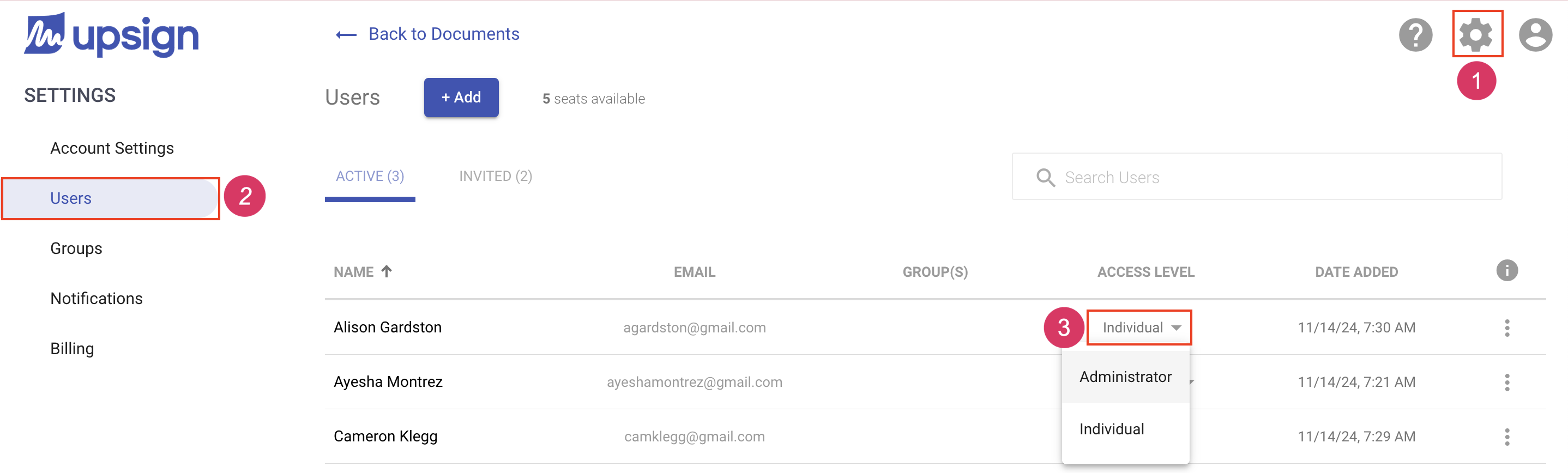
Editing the user
- Navigate to the Account Settings area.
- Select the Users tab from the left navigation.
- Locate the user you'd like to Edit and click More Actions.
- Choose Edit. This will load the edit user dialog.
- Click the access level dropdown to choose the access level.
- Click Save.