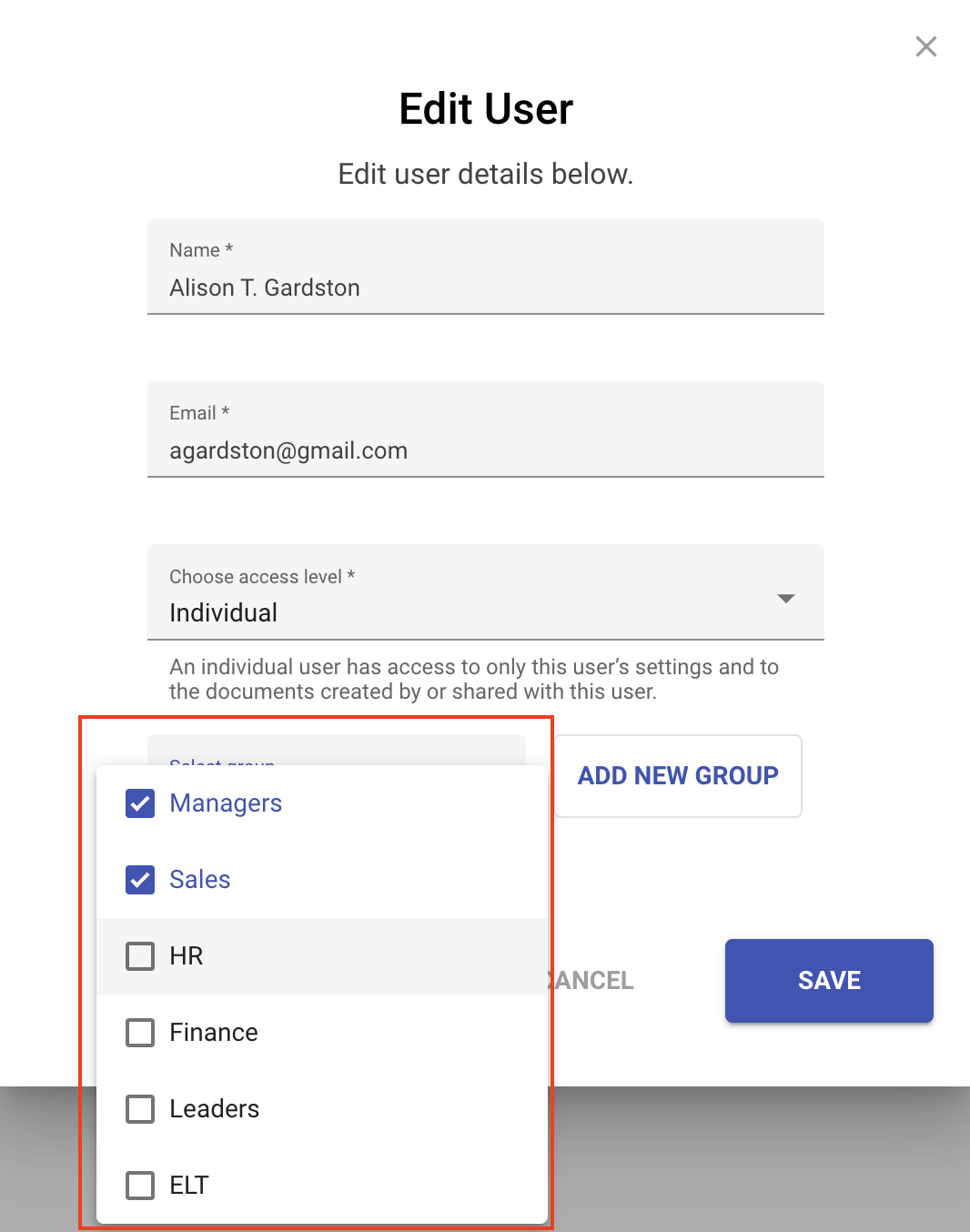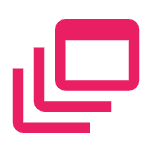Remove a user from a user group
Removing a user from a group will disassociate them from the group. At any time, you could add the user back to the group without affecting other settings. There are a few different ways to remove a user from a group.
- Remove from the group by managing the group
- Remove from group by editing the user
Remove from the group by managing the group
- Click the gear icon to access the account administration area
- Choose Groups from the left navigation
- Locate the group you'd like to edit. Click the ellipsis on the row of the group you'd like to edit
- Click Manage Members from dropdown list
- Locate the user you'd like to delete
- Click the delete icon for that user
- When done, click Save.
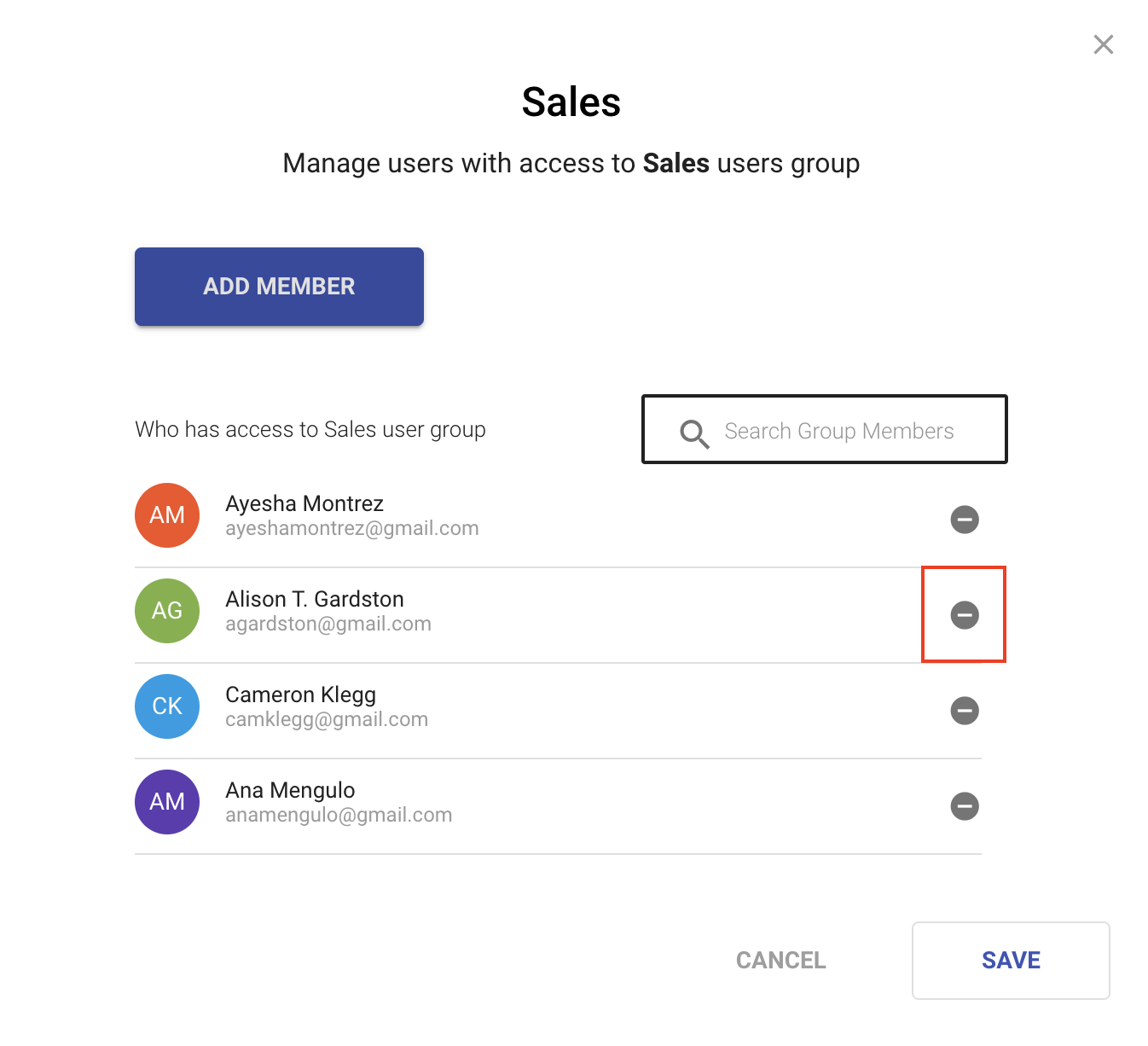
Remove from the group be editing the user
One advantage of removing a user from a group by editing the user is that you can remove a user from more than one group at a time.
- Click the gear icon to access the account administration area
- Choose Users from the left navigation
- Locate the user you'd like to edit. Click the ellipsis on the row of the user you'd like to edit
- Choose Edit
- In the user settings, click the select group dropdown
- Deselect the group(s) you want to remove the user from
- Note: Group selections / deselections are saved automatically. You don't need to save the dialog for the changes to take affect.