Field settings
When adding fields to a document, you can customize the field by modifying the field settings. The available settings can vary by field but are mostly the same across all fields.
After placing a field on a document, clicking the field will load the settings popout.
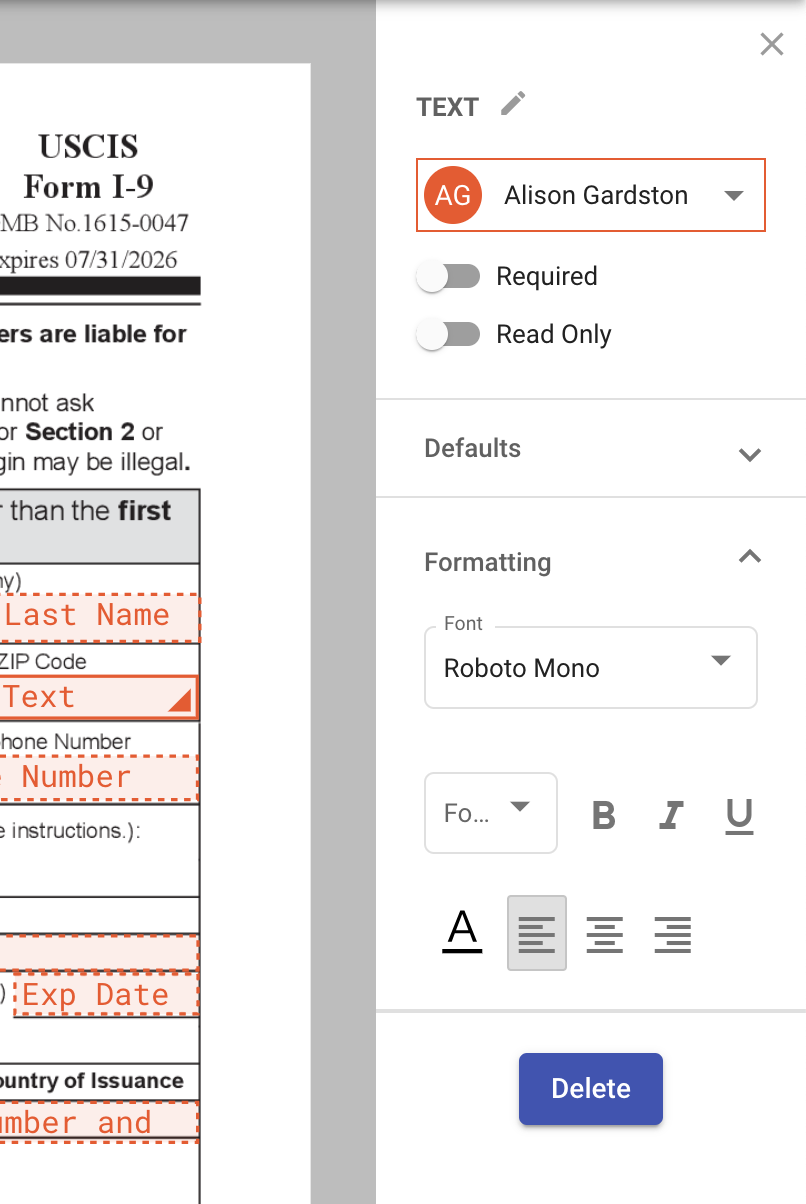
The full list of field settings are below:
Assigned recipient
Clicking the recipient dropdown will display any recipients you've added to the document. Selecting or changing a recipient will change which recipient the field is assigned to. The color associated with the field with change to match the chosen recipient.
Required vs. optional
When a field is set to required, the recipient will be required to complete that field in order to complete the signature process. Most of the fields are set to be required by default. The date signed, name and email field don't have the option to be set as required because they are completed automatically based on the recipients information.
Default text
Adding text to the default text area will display that text to the recipient. If the field is not marked as read-only, the recipient will be able to modify the text. A common use case is when you want the recipient to fill in a date, like a birth date. You can include the term "Birth Date (xx/xx/xxxx)" as default text so the recipient knows they need fill in their birth date and in the format specified.
Read-only
If marked as read-only, the recipient will not be able to edit the field during the signing process. A common use case is to add default text to a field and then mark it as read-only so the recipient can see the information in the field but cannot change it. The title, company, and text fields all have this options.
Tooltip
Adding a tooltip to the field will display a tooltip to the recipient. When they hover over the field during the signing process, they'll see the tooltip. These are generally used to provide instructions to the recipient. A common use case is to provide a recipient details on what type of information or the format of information that should be entered into the field during the signing process.
Formatting
In the formatting section, you can determine the font type, size, style, color and alignment of the text in the field. This is useful when you want the field to mirror the format of the document.
