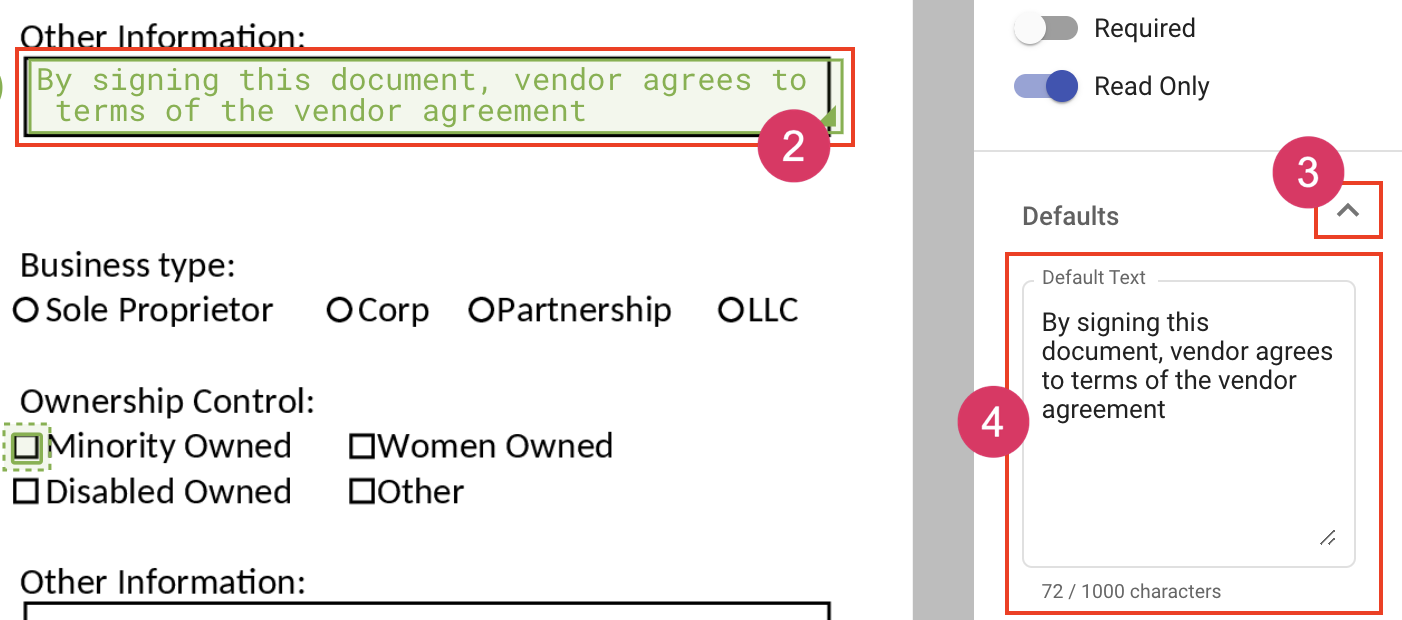Adding default text
When adding fields to a document, you can specify field settings through the field settings popout. This article describes how to use the default text setting on fields.
Adding default text accomplishes two things:
- It allows the document or template creator to display text to the recipient
- Allows the document or template creator to pre-fill information in the field
Add default text to a field
- Place the fields on the document
- Click the field you want to modify. This will load the field settings for that field.
- Expand the Defaults section
- Enter the desired text in the default text area
- Click outside text area or hit enter/return to save the changes. You'll seed the text appear in the field